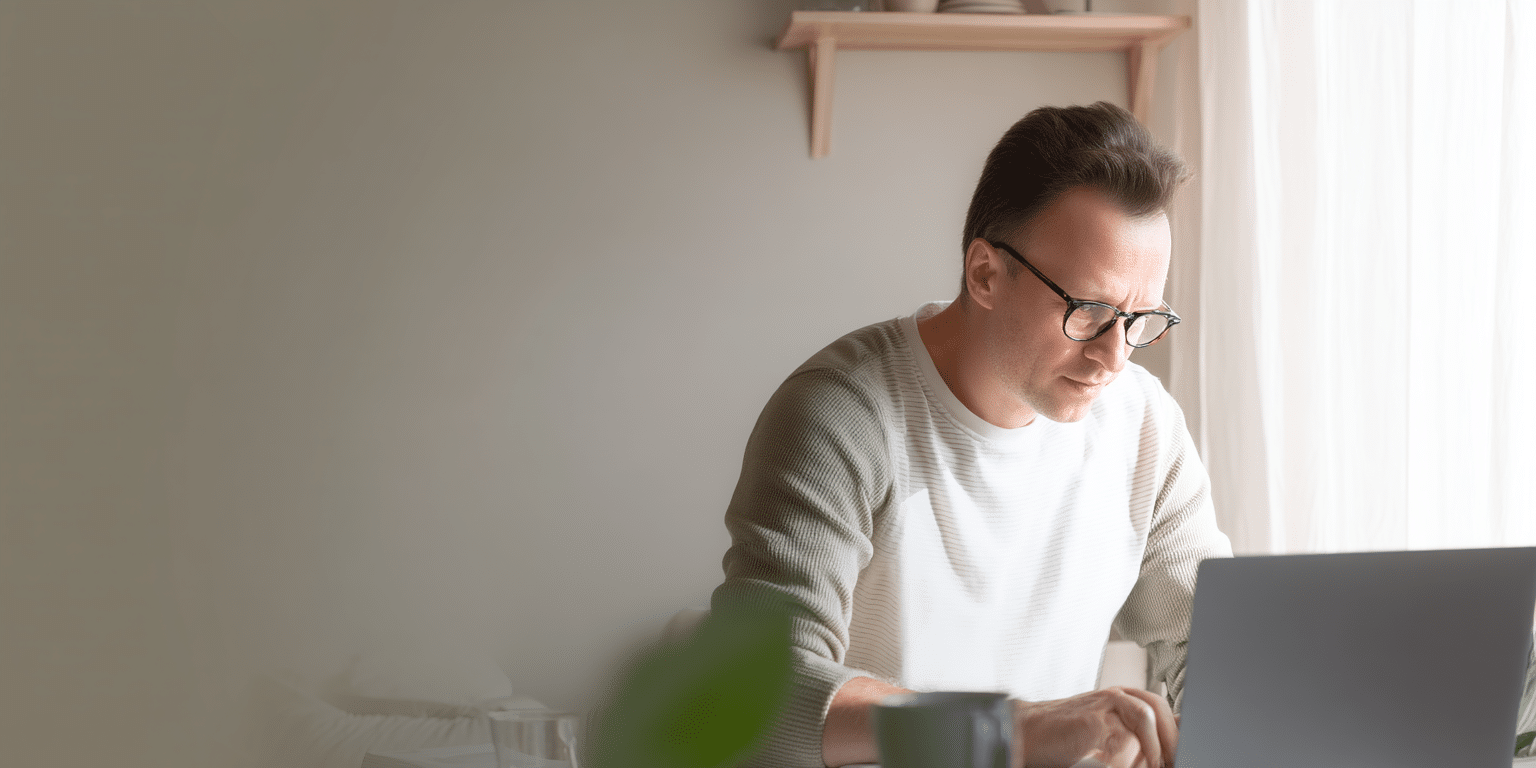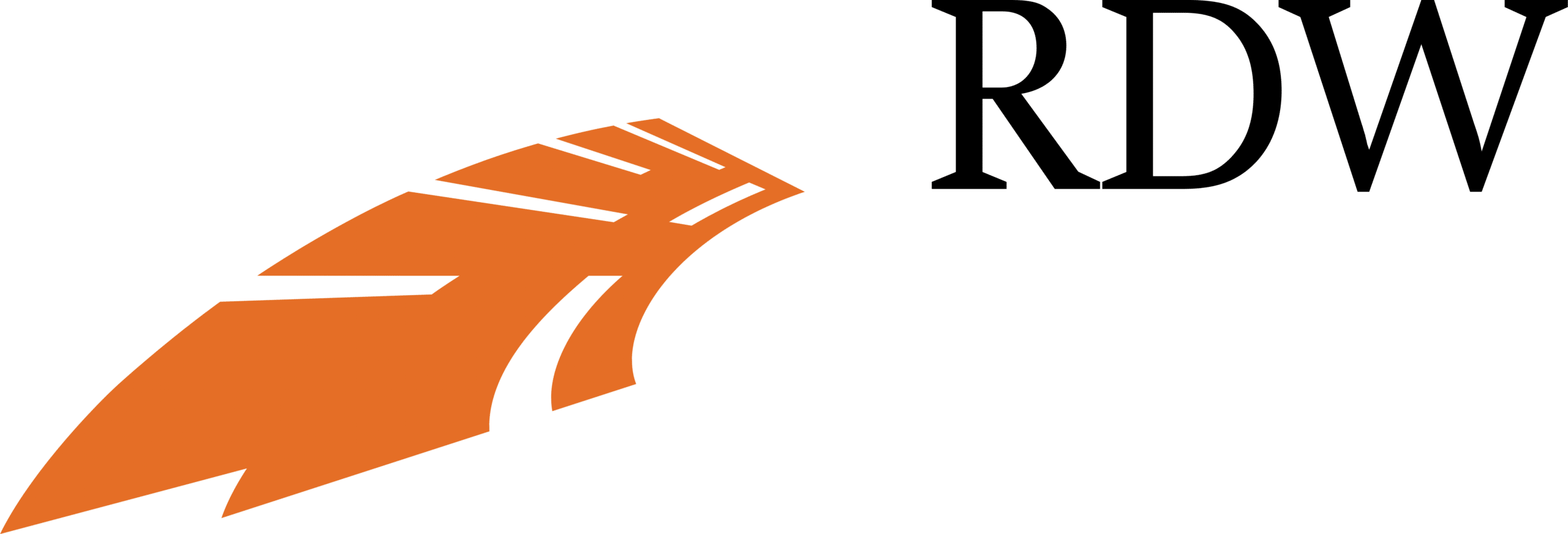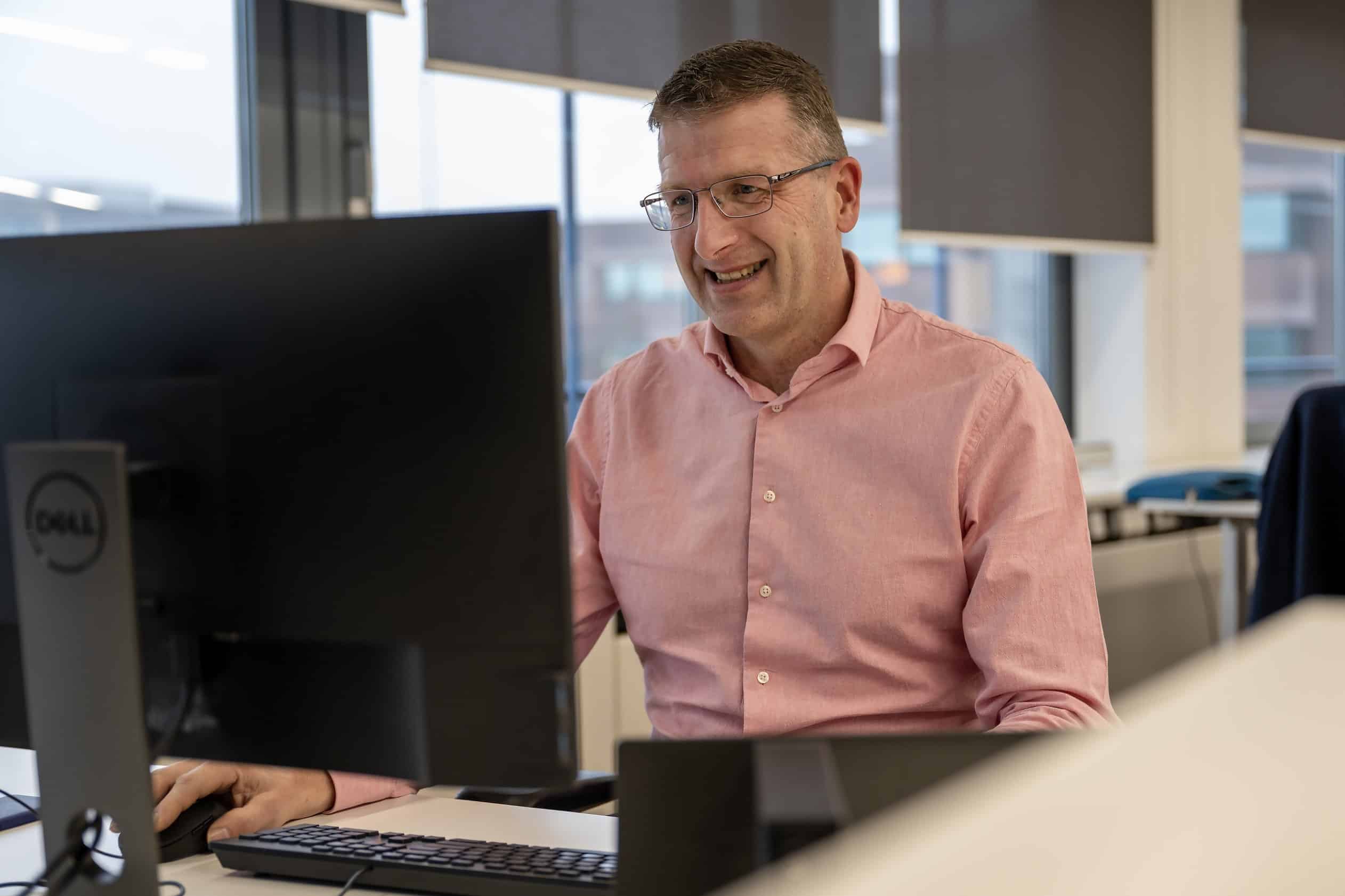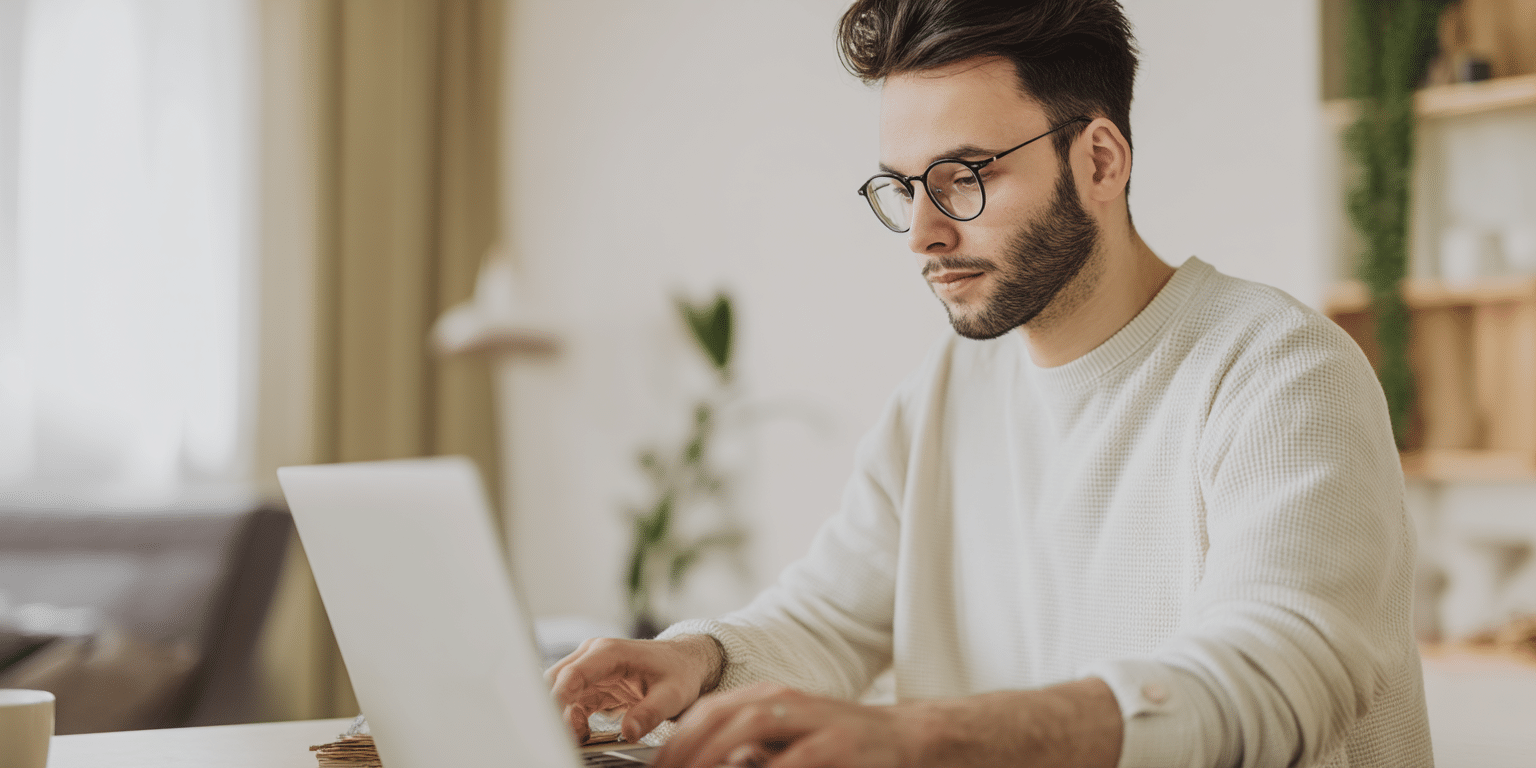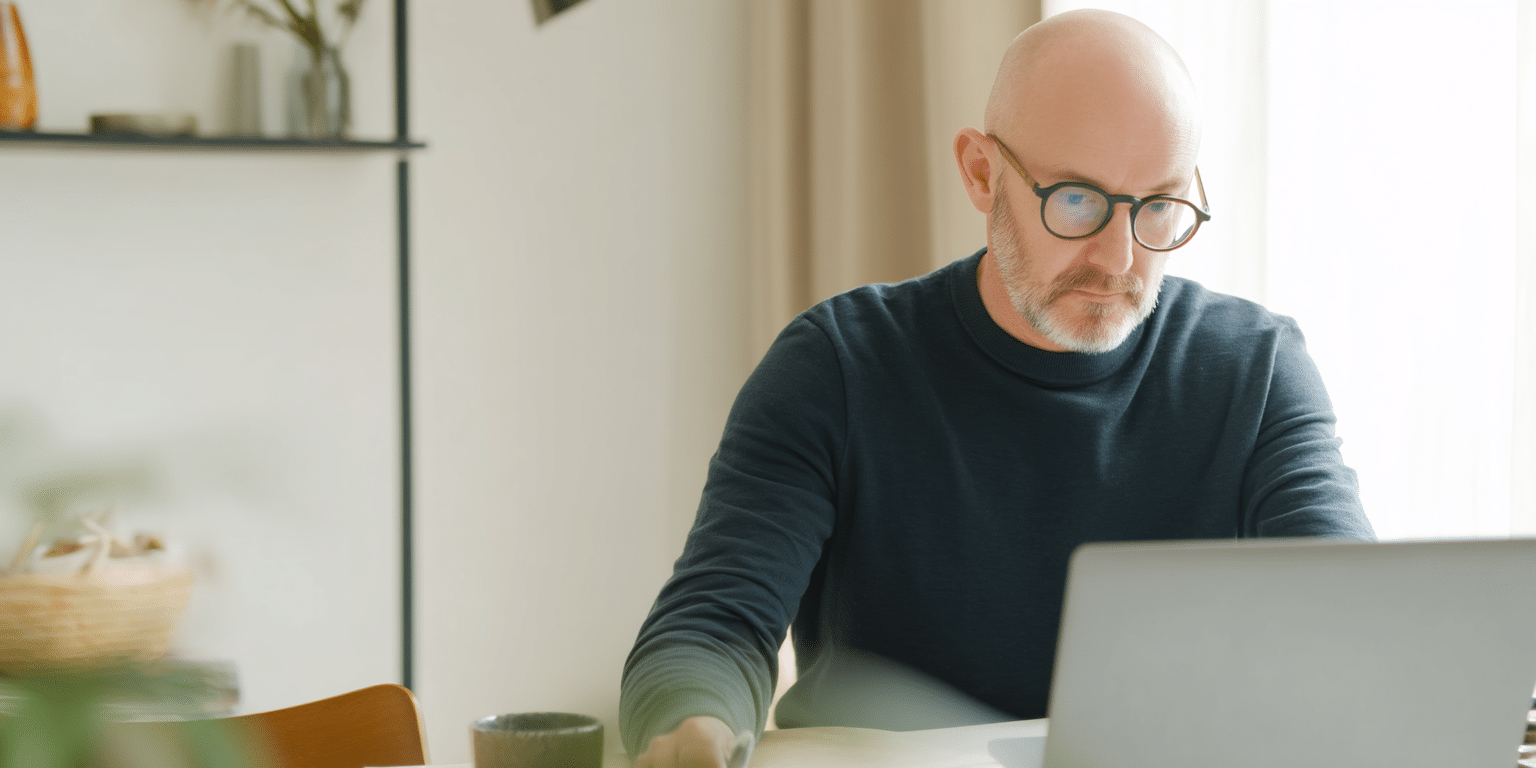Algemene omschrijving
The AZ-040 E-Learning is entirely in English. As a Dutch IT training provider, we offer the information on this page in Dutch. At the bottom of the page, you will find a brief summary in English. The topics within the AZ-040 E-Learning package itself are described in English.
De AZ-040 E-Learning biedt jou een grondige inleiding op het gebruik van PowerShell om Windows Server effectief te beheren en administratieve taken te automatiseren. Door de AZ-040 E-Learning door te nemen, zul jij jouw kennis en vaardigheden verbeteren en zul je vertrouwd raken met het uitvoeren van de juiste commando’s voor uiteenlopende beheertaken.
Met de AZ-040 E-Learning leer je niet alleen om handmatige processen te vereenvoudigen, maar ook om geavanceerde scripts te ontwikkelen waarmee jij veelvoorkomende taken kunt automatiseren en waarmee jij waardevolle rapporten kunt genereren. De opgedane kennis en vaardigheden kunnen goed van pas komen binnen diverse Microsoft-oplossingen, waaronder Windows Server, Microsoft Azure en Microsoft 365. Windows Server dient als basisvoorbeeld, zodat je praktische vaardigheden verkrijgt met technieken die je direct in kunt zetten binnen diverse ICT-omgevingen.
De AZ-040 E-Learning bevat gedetailleerd AZ-040 cursusmateriaal en een uitgebreide labomgeving die 180 dagen toegankelijk is. Binnen deze periode heb jij de gelegenheid om in jouw eigen tempo het AZ-040 cursusmateriaal door te nemen en te oefenen met de praktische labopdrachten. Ten slotte biedt de praktijkgerichte AZ-040 E-Learning een stevige basis voor een succesvolle carrière in systeembeheer en automatisering.
Doelgroep
De AZ-040 E-Learning is met name geschikt voor de volgende mensen:
- ICT-professionals met ervaring in algemene beheertaken binnen Windows Server en clientedities van Windows (zoals Windows 10 en/of Windows 11).
- Professionals die met Microsoft Azure en Microsoft 365 werken en hun PowerShell-vaardigheden uit willen breiden.
- Beheerders van Microsoft Exchange Server, Microsoft SharePoint Server en Microsoft SQL Server, die geavanceerde PowerShell-technieken toe willen leren passen in hun dagelijkse werkzaamheden.
- Iedereen met een achtergrond in systeembeheer die wil leren hoe PowerShell gebruikt kan worden voor geautomatiseerd beheer.
Wat is inbegrepen
Hier is een overzicht van de inhoud van de AZ-040 E-Learning:
- Gedetailleerd AZ-040 cursusmateriaal
- Het AZ-040 cursusmateriaal bevat alles wat je nodig hebt om PowerShell te leren gebruiken voor het beheren en automatiseren van Windows Server.
- Uitgebreide labomgeving
- 180 dagen toegang tot een praktische labomgeving waarin je met het oefenen en toepassen van technieken binnen PowerShell, zoals het automatiseren van veelvoorkomende taken en het genereren van rapporten.
Voorkennis
Voordat je begint met de AZ-040 E-Learning is het van belang dat jij beschikt over de volgende kennis en vaardigheden:
- Ervaring met netwerktechnologieën en implementatie binnen Windows.
- Ervaring met het beheren, onderhouden en oplossen van problemen in Windows Server.
Onderwerpen
In de onderstaande lijst vind je alle kernonderwerpen die tijdens de AZ-040 E-Learning aan bod komen. De AZ-040 E-Learning is speciaal ontwikkeld om jou de benodigde kennis en vaardigheden bij te brengen voor het automatiseren van beheertaken binnen Windows- en Azure-omgevingen met behulp van PowerShell. Door de AZ-040 E-Learning door te nemen zul je leren hoe jij beheertaken efficiënt kunt automatiseren, hoe jij scripts kunt ontwikkelen en hoe jij systemen kunt beheren via de command-line omgeving (CLI).
AZ-040 | Leertraject 1: Aan de slag met Windows PowerShell
Dit leertraject introduceert Windows PowerShell en geeft een overzicht van de functionaliteiten. Je leert hoe jij Windows PowerShell kunt openen en configureren, hoe jij commando's uit kunt voeren en hoe jij gebruikmaakt van het ingebouwde hulpsysteem in Windows PowerShell.
Modules:
- Windows PowerShell controleren.
- Inzicht in de syntaxis van de opdracht in Windows PowerShell.
- Opdrachten en Get-Help zoeken in Windows PowerShell.
AZ-040 | Leertraject 2: Systeembeheertaken onderhouden in Windows PowerShell
In dit leertraject worden cmdlets behandeld die vaak worden gebruikt voor systeembeheertaken met betrekking tot Active Directory, netwerkconfiguratie, serverbeheer en Windows 10-apparaatbeheer.
Modules:
- Active Directory Domain Services (AD DS) beheren met behulp van PowerShell-cmdlets.
- Netwerkservice-instellingen voor Windows-apparaten beheren met behulp van PowerShell-cmdlets.
- Windows Server-instellingen beheren met behulp van PowerShell-cmdlets.
- Instellingen voor een lokale Windows-computer beheren met behulp van PowerShell-cmdlets.
AZ-040 | Leertraject 3: Werken met de Windows PowerShell-pijplijn
In dit leertraject wordt het doel en het gebruik van de PowerShell-pijplijn uitgelegd en wordt de pijplijn gebruikt om uitvoergegevens voor PowerShell-cmdlets te sorteren, te filteren, te inventariseren en weer te geven. Daarnaast zul je leren hoe jij pijplijnobjecten door kunt geven.
Modules:
- De Windows PowerShell-pijplijn begrijpen.
- Objecten selecteren, sorteren en meten met behulp van de pijplijn.
- Objecten uit de pijplijn filteren.
- Objecten in de pijplijn opsommen.
- Gegevens verzenden en doorgeven als uitvoer van de pijplijn.
- Pijplijnobjecten doorgeven.
AZ-040 | Leertraject 4: Werken met PowerShell-providers en PowerShell-stations in Windows PowerShell
In dit leertraject worden er twee technologieën uitgelegd, namelijk PowerShell-providers en PowerShell-stations. Hiermee kun je met veel opslagvormen werken met behulp van de opdrachten en technieken die je gebruikt om het bestandssysteem te beheren.
Modules:
- Verbinding maken met gegevensarchieven met behulp van PowerShell-providers.
- PowerShell-stations gebruiken in PowerShell.
AZ-040 | Leertraject 5: Querybeheerinformatie met behulp van Common Information Model en Windows Management Instrumentation
Dit leertraject omvat WMI (Windows Management Instrumentation) en Common Information Model (CIM). Deze technologieën helpen om toegang te krijgen tot informatie over een computer. Daarnaast bieden beide technologieën lokale en externe toegang tot beheergegevens van het besturingssysteem, computerhardware en geïnstalleerde software.
Modules:
- CIM en WMI controleren.
- Configuratiegegevens opvragen met CIM en WMI.
- Opslagplaatsobjecten opvragen en bewerken met behulp van CIM- en WMI-methoden.
AZ-040 | Leertraject 6: Variabelen, matrices en hash-tabellen gebruiken in Windows PowerShell-scripts
In dit leertraject wordt er uitgelegd hoe jij met variabelen, matrices en hash-tabellen kunt werken in Windows PowerShell-scripts.
Modules:
- Variabelen beheren in Windows PowerShell-scripts.
- Werken met matrices en hash-tabellen in Windows PowerShell-scripts.
AZ-040 | Leertraject 7: Scripts maken en wijzigen met Windows PowerShell
In dit leertraject wordt er uitgelegd hoe jij scripts kunt ontwikkelen en wijzigen. Het bevat nuttige scripttechnieken die het importeren van gegevens uit een bestand omvatten, het accepteren van gebruikersinvoer en foutafhandeling.
Modules:
- Scripts maken en uitvoeren met Windows PowerShell.
- Werken met scriptconstructies in Windows PowerShell.
- Gegevens importeren in verschillende indelingen voor gebruik in scripts met behulp van Windows PowerShell-cmdlets.
- Methoden gebruiken om gebruikersinvoer te accepteren in Windows PowerShell-scripts.
- Scripts oplossen en fouten afhandelen in Windows PowerShell.
- Functies en modules gebruiken in Windows PowerShell-scripts.
AZ-040 | AZ-040 | Leertraject 8: Externe computers beheren met Windows PowerShell
Dit leertraject behandelt externe communicatie voornamelijk in de standaardconfiguratie, met behulp van HTTP op poort 5985. Hierin wordt beschreven hoe jij externe communicatie kunt configureren om versleuteling toe te staan of te vereisen op basis van SSL (Secure Sockets Layer).
Modules:
- Eén en meerdere computers beheren met behulp van externe communicatie met Windows PowerShell.
- Geavanceerde technieken voor externe communicatie van Windows PowerShell gebruiken.
- Permanente verbindingen met externe computers beheren met behulp van Windows PowerShell-sessies.
AZ-040 | Leertraject 9: Cloudresources beheren met Windows PowerShell
In dit leertraject wordt er uitgelegd hoe jij de benodigde modules voor cloudservicesbeheer kunt installeren en hoe jij PowerShell-commando's kunt gebruiken om eenvoudige beheertaken uit te voeren op cloudresources, zoals virtuele machines binnen Microsoft Azure, Azure-opslagaccounts en Azure-abonnementen. Daarnaast wordt er in het leertraject beschreven hoe jij de Azure Cloud Shell-omgeving kunt gebruiken om PowerShell- of Bash-gebaseerd beheer rechtstreeks vanuit het Azure-portaal uit te voeren.
Modules:
- De Azure PowerShell-module controleren.
- De functies en hulpprogramma's voor Azure Cloud Shell bekijken.
- Azure-resources beheren met Windows PowerShell.
AZ-040 | Leertraject 10: Microsoft 365-services beheren met Windows PowerShell
In dit leertraject wordt er uitgelegd hoe jij efficiënt de meest gebruikte services in Microsoft 365 kunt beheren, zoals Microsoft Entra ID, Microsoft Exchange Online, Microsoft Office SharePoint Online en Microsoft Teams.
Modules:
- Gebruikers, groepen en licenties beheren binnen Microsoft Entra ID met behulp van Windows PowerShell.
- Exchange Online beheren met Windows PowerShell.
- SharePoint Online beheren met Windows PowerShell.
- Microsoft Teams beheren met Windows PowerShell.
AZ-040 | Leertraject 11: Achtergrondtaken en geplande taken maken en beheren in Windows PowerShell
In dit leertraject wordt de functie van taken van Windows PowerShell uitgelegd. Taken zijn een uitbreidingspunt in Windows PowerShell en er zijn verschillende soorten taken. Elke soort werkt iets anders en heeft verschillende mogelijkheden.
Modules:
- Achtergrondtaken maken en beheren met Windows PowerShell.
- Geplande taken maken en beheren met Windows PowerShell.
Labopdrachten
- 1. Configuring Windows PowerShell finding and running commands.
- 2. Administering local systems using PowerShell.
- 3. Working with Windows PowerShell Pipeline.
- 4. Using PS Providers and PS Drives.
- 5. Making changes by using CIM and WMI.
- 6. Working with variables, arrays and hash tables.
- 7. Windows PowerShell scripting.
- 8. Performing remote administration with PowerShell.
- 9. Azure resource management with PowerShell.
- 10. Managing Microsoft 365 Services with PowerShell.
- 11. Jobs management with PowerShell.
English Summary
The AZ-040 E-Learning provides a comprehensive introduction to using PowerShell for effectively managing Windows Server and automating administrative tasks. Through detailed AZ-040 course materials and 180 days of access to hands-on labs, you will enhance your skills in building commands and creating advanced scripts for automation and reporting. The AZ-040 E-Learning prepares you to apply PowerShell techniques across various Microsoft solutions, including Windows Server, Azure, and Microsoft 365, laying a solid foundation for a career in system administration and automation.