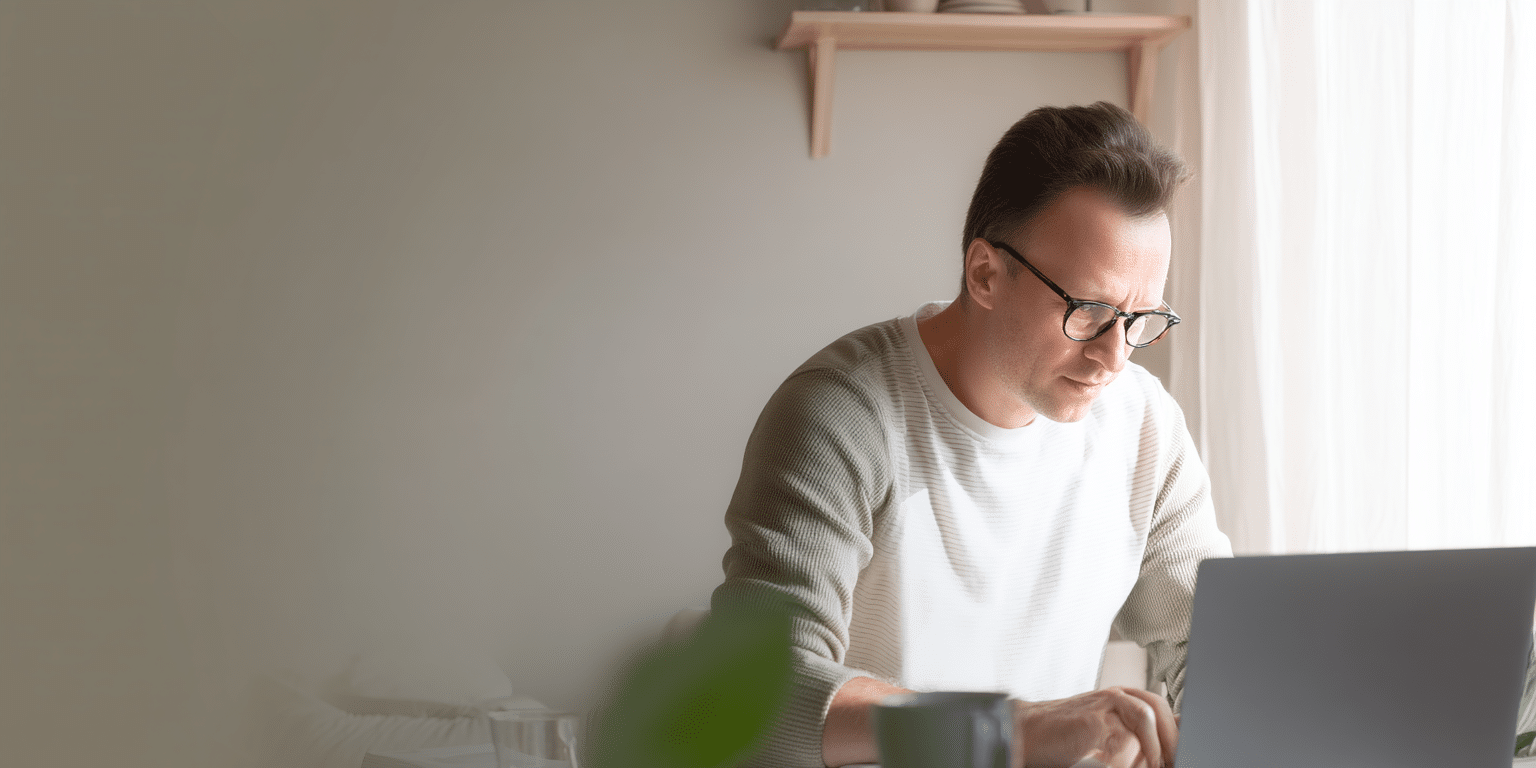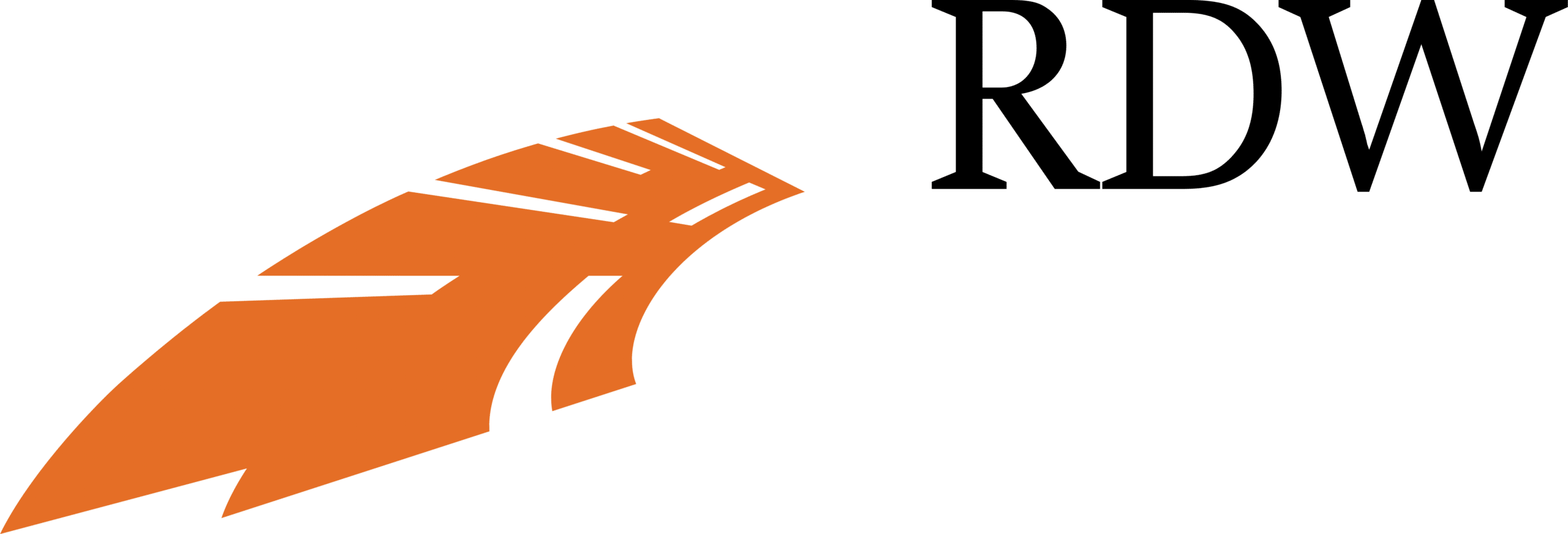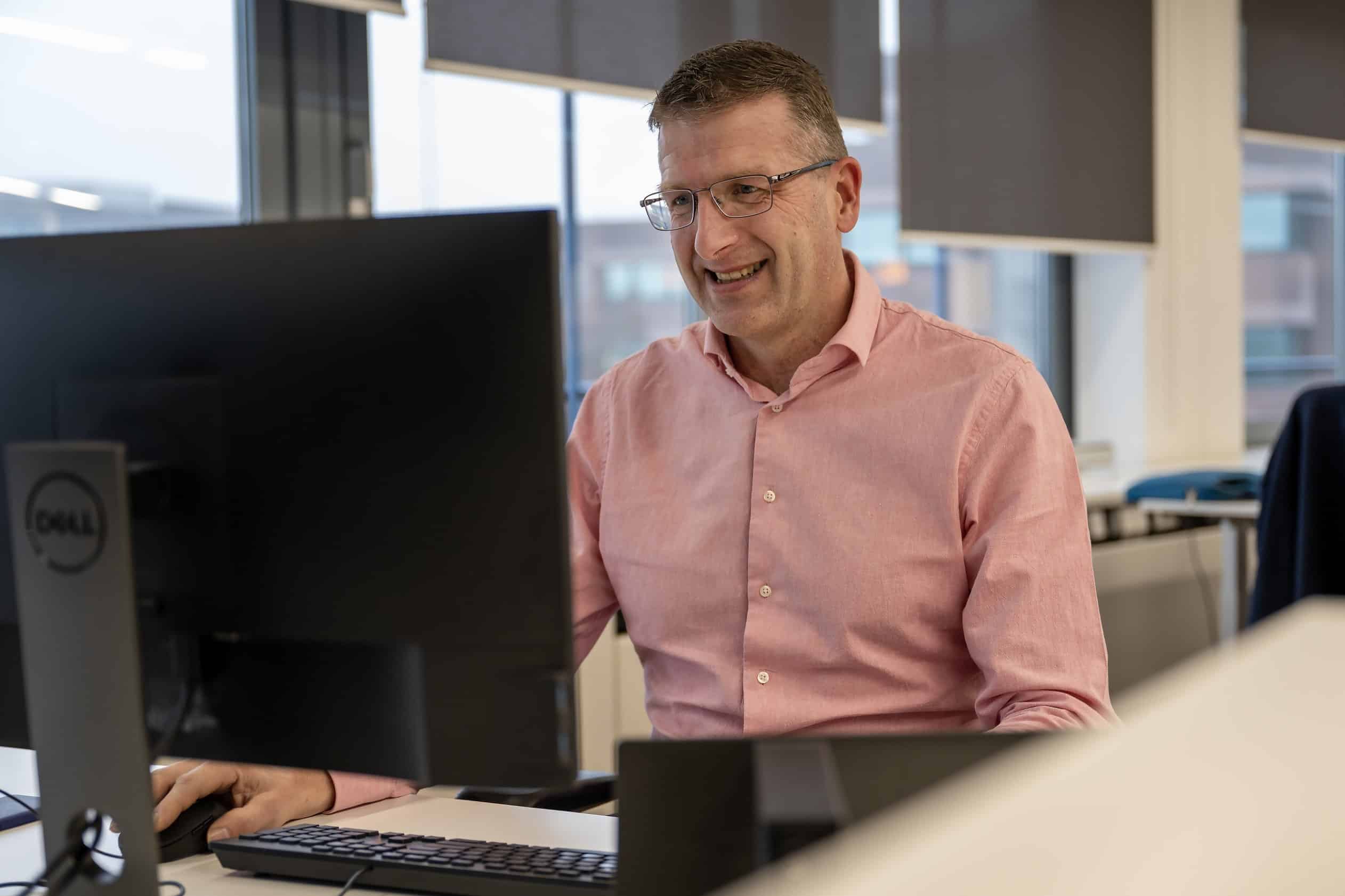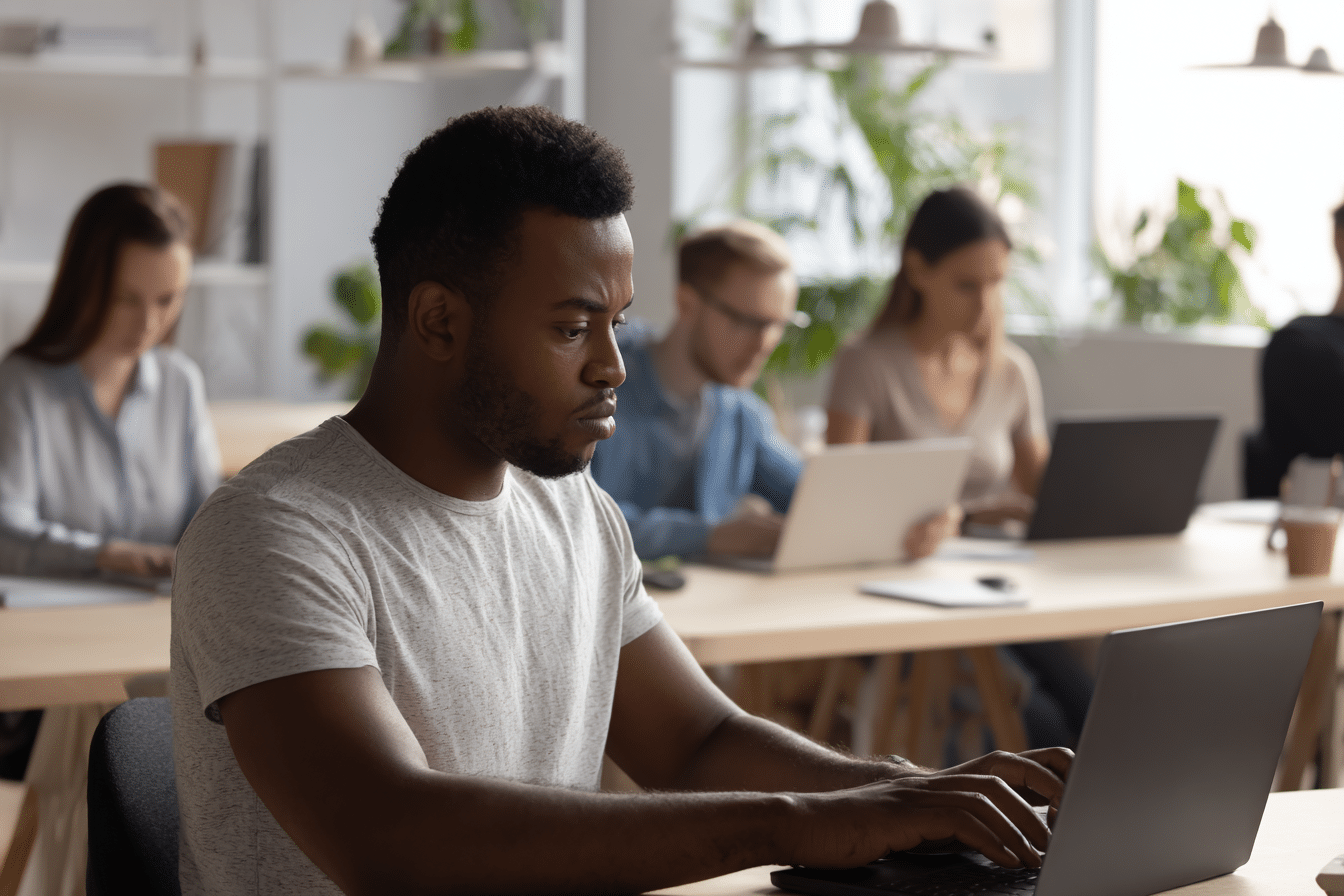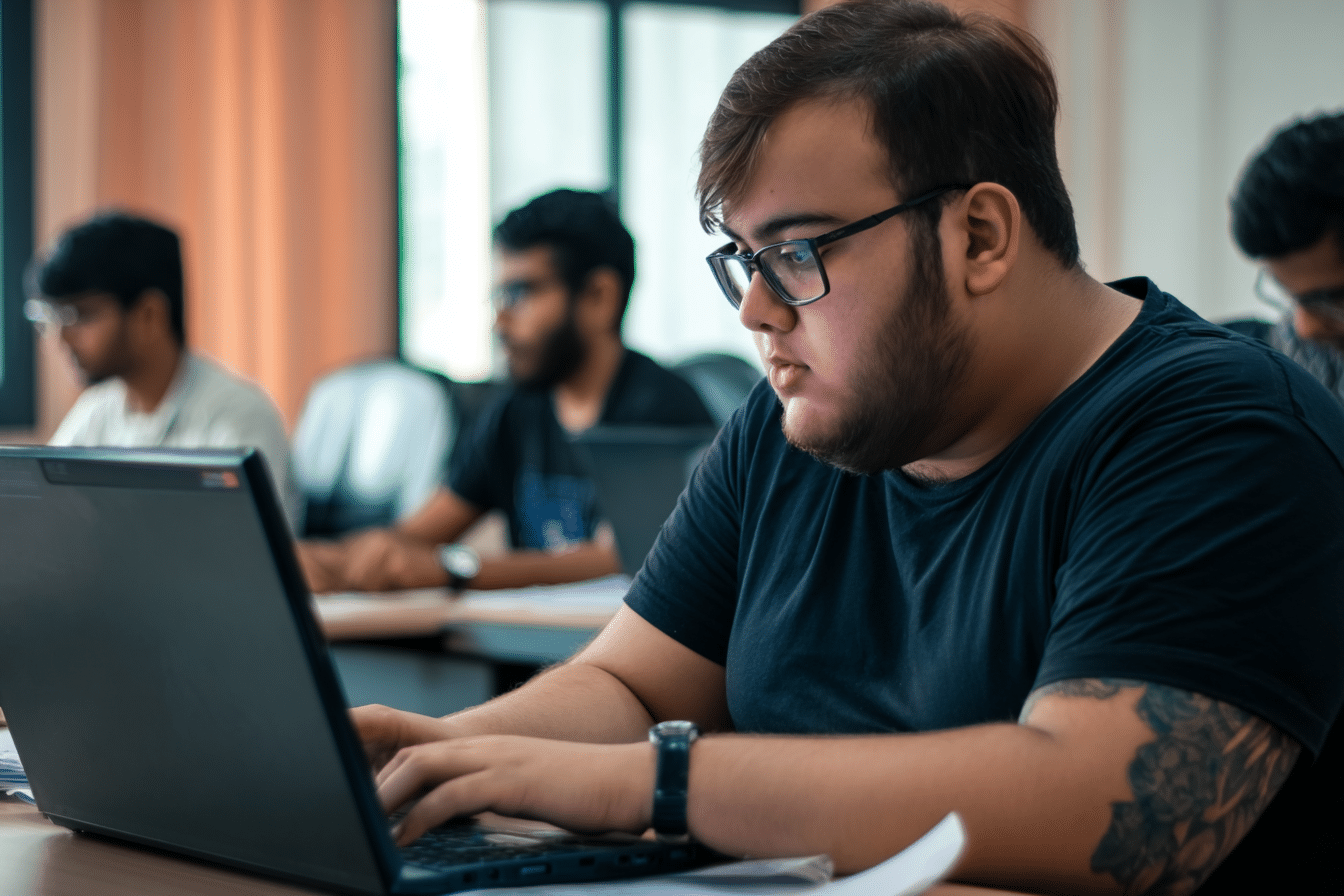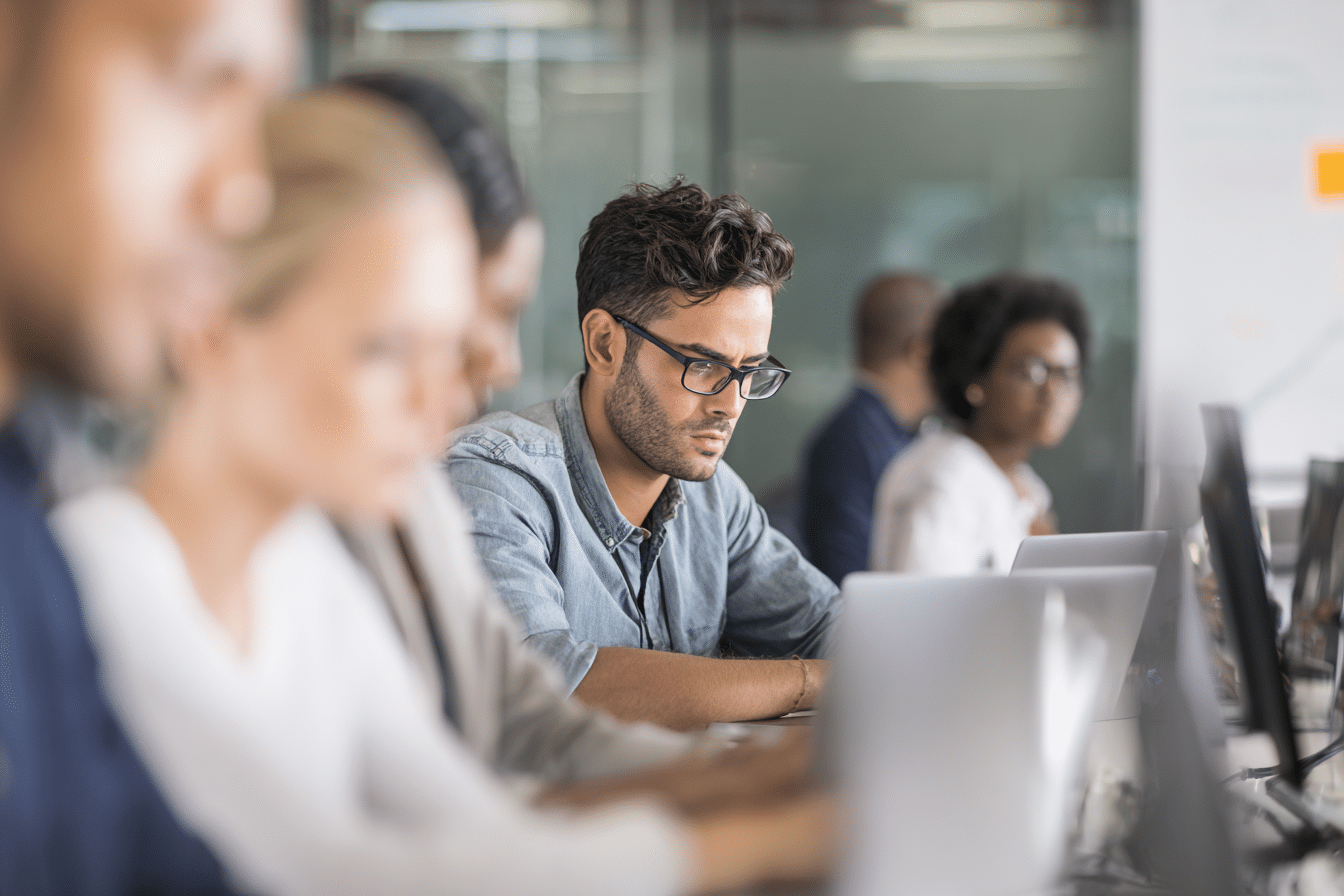Over de Endpoint Administrator (MD-102)
Deze MD-102 training combineert en vervangt de trainingen Windows Client (MD-100) en Managing Modern Desktops (MD-101). Het certificaat Microsoft 365 Certified: Modern Desktop Administrator Associate wordt vervangen door het certificaat Microsoft 365 Certified: Endpoint Administrator Associate.
De training Microsoft Endpoint Administrator (MD-102) biedt ICT-professionals de benodigde expertise om apparaten en applicaties binnen een organisatie effectief te beheren. In deze training ontdek je de basisprincipes van modern management en hoe jij dit kunt implementeren met Microsoft 365 en Microsoft Endpoint Manager.
Duik diep in de essentiële kernvaardigheden voor het beheren van endpoints, inclusief: apparaatinschrijving, profielmanagement en beveiliging. Leer hoe je met verschillende hulpmiddelen kunt werken, zoals: Microsoft Intune, Autopilot en Azure Active Directory, en hoe je deze integreert om een veilige en efficiënte omgeving te creëren.
Aangezien cybersecurity van cruciaal belang is, richt de MD-102 training zich op het versterken van de beveiliging van endpoints. Deelnemers leren over bedreigingsbescherming, data governance en nalevingsstandaarden die samenhangen met het Microsoft 365-platform.
Verwerf kennis en vaardigheden in het dagelijks beheer van apparaten en leer geavanceerde technieken voor het oplossen van problemen. De training omvat het oplossen van problemen met applicaties, updates en besturingssystemen, en biedt praktische informatie met betrekking tot het beheer van zowel Windows- als niet-Windows-apparaten.
Let op: Er is geen examenvoucher inbegrepen bij de MD-102 training. Echter kun je de MD-102 examenvoucher eenvoudig bij ons aanschaffen.
Voor wie is de MD-102?
- ICT-professionals en systeembeheerders
- Deze training is ideaal voor ICT-professionals die verantwoordelijk zijn voor het beheren van en toezicht op apparaten, applicaties en platformen.
- Systeembeheerders die hun vaardigheden willen uitbreiden met de nieuwste Microsoft Endpoint Manager-oplossingen, zullen ook grote waarde vinden in de MD-102-training.
- Cybersecurityspecialisten
- Met een sterke focus op beveiliging, is de MD-102-training bijzonder relevant voor cybersecurityspecialisten die zich bezighouden met het beschermen van endpoints tegen bedreigingen en kwetsbaarheden.
- Helpdeskmedewerkers
- Helpdeskmedewerkers die op zoek zijn naar geavanceerde vaardigheden om geavanceerde problemen op te lossen, kunnen hun kennis aanzienlijk uitbreiden.
- Deze training biedt diepgaande inzichten in het oplossen van complexe problemen met endpoints.
- ICT-managers en teamleiders
- ICT-managers en teamleiders die streven naar het verbeteren van de efficiëntie en beveiliging van de ICT-infrastructuur zullen veel baat hebben bij het volgen van deze training.
- Na afloop van de training zijn ze in staat om de beste praktijken van endpoint management toe te passen en te leiden.
- Werkzoekenden
- Mensen die zich om willen scholen naar de ICT-sector en met name interesse hebben in het beheren van apparaten en applicaties zullen de MD-102-training als een goed begin ervaren voor het verkrijgen van praktische kennis.
Leerdoelen van de MD-102
De training Endpoint Administrator (MD-102) biedt een uitgebreide leerervaring voor ICT-professionals die zich willen specialiseren in het beheren en beveiligen van bedrijfsomgevingen. Door deze training te volgen, verwerf je cruciale vaardigheden en kennis op verschillende gebieden:
- Gebruikersbeheer en toegangscontrole
- Je leert hoe je effectief toegang en rechten kunt bepalen voor gebruikers op diverse apparaten en platformen, een sleutelvaardigheid in het beheren van moderne digitale werkplekken.
- Apparaat- en softwarebeheer
- Het veilig en up-to-date houden van apparaten en programma's is essentieel voor elke organisatie. Deze training biedt praktische kennis over het onderhouden van de bedrijfsinfrastructuur.
- Implementatie van Windows 365 en Windows Autopilot
- Je krijgt praktijkervaring met het gebruik van Windows 365 en Windows Autopilot voor een efficiënte en eenvoudige inrichting van bedrijfsapparaten.
- Cyberbeveiliging met Microsoft Defender for Endpoint
- Leer hoe je apparaten kunt beschermen tegen cyberdreigingen door het effectief inzetten van Microsoft Defender for Endpoint.
- Beheer van endpoints met Azure Active Directory en Microsoft Entra
- Deze modules behandelen het beheren van endpoints op grote schaal met behulp van Azure Active Directory en Microsoft Entra, cruciaal voor bedrijven met uitgebreide netwerken.
- Samenwerking en planning
- De training benadrukt ook het belang van samenwerking met andere IT-professionals bij het plannen en creëren van een moderne, efficiënte werkplek die voldoet aan de specifieke behoeften van jouw organisatie.
Na afloop van deze training heb je de benodigde kennis en vaardigheden verkregen om een moderne werkplek te beheren en te beveiligen, en ben je een onmisbare aanwinst voor elke organisatie die haar digitale infrastructuur wil optimaliseren en beveiligen.
Aanbevolen voorkennis MD-102
Voordat je deelneemt aan deze MD-102 training raden wij aan dat jij bekend bent met de volgende onderwerpen:
- Ervaring met het gebruik van Active Directory.
- Goed begrip van computernetwerken, clientbeveiliging en toepassingsconcepten.
- Kennis in Microsoft 365-diensten, waaronder Microsoft Intune.
- Bekendheid met het implementeren, configureren en onderhouden van Windows 10 of hoger.
- Het is aan te raden om eerst de training Microsoft 365 Fundamentals (MS-900) te volgen, dit is echter geen verplichte voorwaarde.
Onderwerpen van de MD-102
In de onderstaande lijst vind je alle kernonderwerpen die tijdens onze MD-102 training behandeld zullen worden.
- MD-102 | Implementeren van Windows-client
- Voorbereiden op de implementatie van een Windows-client.
- Plan en implementeer een Windows-clientimplementatie met behulp van Windows Autopilot.
- Plan en implementeer een Windows-clientimplementatie met behulp van de Microsoft Deployment Toolkit (MDT).
- Configureer extern beheer.
- MD-102 | Identiteit en naleving beheren
- Beheer identiteit.
- Implementeer nalevingsbeleid voor alle ondersteunde apparaatplatforms met behulp van Intune.
- MD-102 | Beheer, onderhoud en bescherming van apparaten
- Beheer de levenscyclus van apparaten in Intune.
- Beheer apparaatconfiguratie voor alle ondersteunde apparaatplatforms met behulp van Intune.
- Monitor apparaten.
- Beheer apparaatupdates voor alle ondersteunde apparaatplatforms met behulp van Intune.
- Implementeer endpointbeveiliging voor alle ondersteunde apparaatplatformen.
- MD-102 | Beheer van applicaties
- Implementeer en update apps voor alle ondersteunde apparaatplatformen.
- Plan en implementeer app-beveiliging en app-configuratiebeleid.